When local customers search for services near them, your Google Business listing is often the first thing they see. If it’s incomplete or poorly optimized, you’re missing out on serious traffic and potential revenue.
But here’s the good news: improving your Google Business Profile (formerly Google My Business) doesn’t take a tech expert. With a few smart updates and consistent attention, you can start showing up higher in local search results and converting more clicks into paying customers.
In this guide, we’ll break down how to improve your listing for better visibility, trust, and results, starting today.
Why Your Google Business Listing Matters
More than 90% of consumers use Google to find local businesses. That means your listing is your digital storefront. Whether you run a café, dental clinic, repair service, or retail store, your profile helps users:
- Discover you in Google Maps and Search
- See your hours, services, and location
- Read and leave reviews
- Contact or visit you with a single tap
An optimized Google Business Profile improves:
- Local SEO rankings
- Customer trust
- Click-through rates
- Foot traffic and phone calls
Step 1: Claim and Verify Your Google Business Profile
If you haven’t already, go to Google Business Profile Manager and claim your listing.
You’ll need to:
- Sign in with your Google account
- Search your business name
- Choose the correct location (or add a new one)
- Request verification (by postcard, phone, or email)
Verification is crucial, Google won’t display your profile until it’s verified.
Step 2: Complete Every Section of Your Profile
A half-filled listing won’t help you much. Google prioritizes businesses with complete, accurate information. Make sure to include:
- Business name (exact match to your signage)
- Address (use a real street address)
- Phone number (preferably local)
- Website URL
- Business category (primary + secondary)
- Hours of operation (keep them updated)
- Service areas or delivery zones (if applicable)
Add attributes like “Wheelchair Accessible,” “Women-Led,” or “Free Wi-Fi” if they apply. These help your listing appear in relevant filtered searches.
Step 3: Add High-Quality Photos Regularly
Photos are one of the most-viewed parts of your listing. Businesses with photos receive:
- 42% more requests for directions
- 35% more clicks to their websites
Upload:
- Exterior and interior shots
- Team and staff photos
- Product or service shots
- Before-and-after images
Pro tip: Use JPG or PNG files under 5MB with high resolution and clear lighting.
Step 4: Use Keywords in Your Business Description
Your business description should:
- Be 750 characters or less
- Describe what you do, who you serve, and what makes you different
- Naturally include relevant keywords (e.g., “emergency plumbing service in Houston”)
Avoid keyword stuffing, but do include terms people are likely to search.
Example: “We’re a family-run bakery in Austin specializing in gluten-free pastries and custom cakes. Proud to serve the local community with fresh, organic ingredients.”
Step 5: Post Regularly with Offers, Updates, or Events
Google allows you to share updates via “Posts”, much like social media. These posts appear directly in your listing and help boost engagement.
Ideas for posts:
- Promotions and discounts
- Announcements (e.g., new services, holiday hours)
- Events or workshops
- Product highlights
Use a strong image and short, punchy copy. Add a CTA button like “Call Now,” “Order Online,” or “Learn More.”
Step 6: Get and Respond to Reviews
Google reviews significantly impact your ranking and your reputation. Encourage happy customers to leave a review, and always respond, positive or negative.
Tips:
- Ask customers in person or through follow-up emails
- Never buy or fake reviews
- Respond to all reviews within 48 hours
- Keep your tone polite and professional
Engaging with reviews shows you care and helps improve customer trust.
Step 7: Enable Messaging and Bookings (If Applicable)
Enable messaging so potential customers can contact you instantly. You can do this in the dashboard under “Messages.”
If you’re a service provider (e.g., salon, repair service, healthcare), enable appointment booking through integrated platforms like Calendly, Square, or your own booking software.
Step 8: Use Google Q&A Wisely
Google users can ask questions about your business, and anyone can answer them. Stay ahead by:
- Posting and answering common FAQs yourself
- Monitoring and correcting inaccurate answers
Example:
Q: Do you offer vegan options?
A: Yes! We have a full vegan menu available daily.
Bonus: Track Performance in Your Dashboard
Your Google Business dashboard offers helpful insights like:
- How many people viewed your listing
- Where they found it (Search vs. Maps)
- What actions they took (calls, clicks, directions)
Use these metrics to refine your strategy over time.
Final Thoughts: Take Control of Your Online First Impression
Your Google Business listing is more than just a digital phone book entry. It’s a powerful tool for building trust, attracting local traffic, and driving sales.
By keeping your listing fresh, accurate, and full of engaging content, you’ll improve both your visibility and your bottom line.
Start with the steps above and revisit your profile monthly for updates. Local customers are searching every day; make sure they find you.

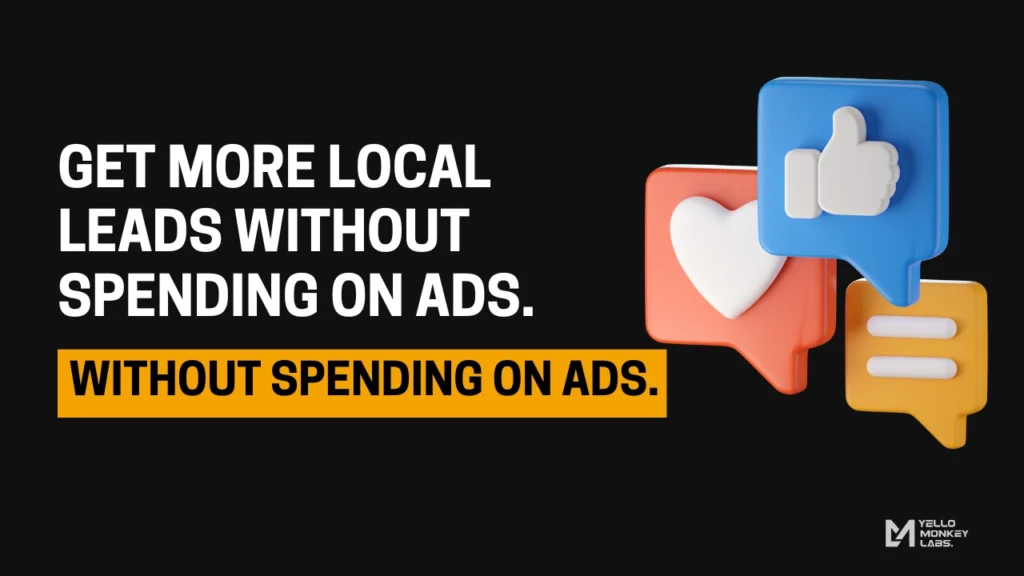
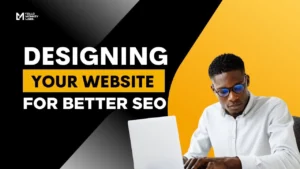
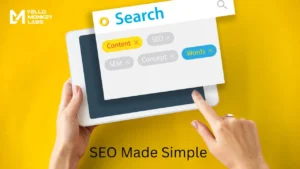
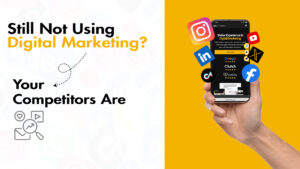
Pingback: discount enclomiphene generic cheapest
Pingback: livraison de livraison kamagra
Pingback: purchase androxal generic sale
Pingback: how to buy dutasteride generic from india
Pingback: cheap flexeril cyclobenzaprine generic switzerland
Pingback: discount gabapentin cost on prescription
Pingback: online order fildena canada price
Pingback: purchase itraconazole cheap info
Pingback: buy staxyn cheap uk
Pingback: purchase avodart generic information
Pingback: xifaxan no script overnight
Pingback: buy rifaximin canada online order
Pingback: kamagra online bez lékařského předpisu