If you’re managing SEO and content, you know how repetitive monthly and weekly tasks can slow you down. From researching blog topics, collaborating with writers, optimizing content, to publishing and then tracking SEO performance, the cycle gets overwhelming.
Good news is that you can do automate seo much of this process using free tools, especially within Google’s ecosystem. This guide will walk you through an efficient workflow to:
- Find relevant blog topics monthly
- Collaborate with your content writer in Google Docs
- Publish blogs in WordPress smoothly
- Get automated weekly SEO reports from Google Analytics and Search Console delivered to your inbox
All without paying for fancy tools or complicated setups!
Step 1: Monthly Blog Topic Research – Stay Relevant Without the Hassle
You want your blog topics to connect with your business and audience, but you don’t want to spend hours on deep keyword research. Here’s a quick, reliable way to get meaningful ideas each month.
Use Google Trends and AnswerThePublic
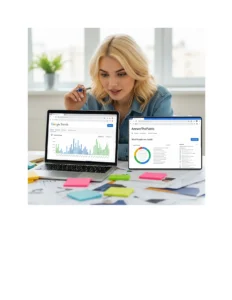
- Google Trends shows what’s hot right now in your industry or region. Just enter general topics related to your business and spot rising interest trends.
- AnswerThePublic generates questions and phrases people search for around a topic. This is a great way to tap into your audience’s real queries, often ideal blog topics.
Organize Ideas in a Google Sheet
Create a simple spreadsheet with columns for:
| Topic Idea | Audience | Relevance to Business | Notes | Status |
Log all potential topics here, adding notes like angles or target audience. Share this sheet with your writer so they know what to expect.
Mark the topics you want to publish this month, assigning them to specific weeks. This acts as a basic editorial calendar to keep you on track.
Step 2: Content Collaboration with Google Docs
Your writer drafts content in Google Docs, which is perfect for real time collaboration.
- Keep all drafts in a shared Google Drive folder to prevent anything from getting lost.
- When a draft is ready, the writer tags you in a comment to notify you.
- Use Google Docs’ Suggesting mode to make edits without overwriting their work.
- Make sure the draft covers the topic well, is clear, and lightly optimized (add relevant related terms naturally, check headings, add internal links).
Once you approve the draft, it’s time to move it to WordPress.
Step 3: Publish and Schedule Posts on WordPress – No More Manual Copy and Paste
Copy-pasting content manually is tedious and error-prone. Use the WordPress.com for Google Docs add-on to send drafts directly from Docs to WordPress.
How to Set It Up:
- Install the free Jetpack plugin on your WordPress site and connect it to WordPress.com.
- In Google Docs, install the WordPress.com for Google Docs add-on.
- Open the draft, launch the add-on, and connect your WordPress site.
- Click “Save Draft” — the content, formatting, and images will transfer automatically as a draft post in WordPress.
Now, just go to your WordPress dashboard to:
- Add categories, tags, and a featured image
- Set meta title and description using your SEO plugin (like Yoast or RankMath)
- Schedule the post to publish on your chosen day and time (e.g., every Wednesday at 10 AM)
WordPress will handle the rest, publishing your blog automatically without you needing to lift a finger.
Step 4: Automate Your Weekly SEO Analytics Report – Know What’s Working and What’s Not
Once your content is live, tracking how it performs is key. Instead of manually logging into Google Analytics and Search Console every week, automate the process and get emailed reports directly.
Tools You’ll Need (All Free) for Automate Seo:
- Google Analytics 4 (GA4): Tracks traffic and user behavior.
- Google Search Console (GSC): Shows how your site performs in Google Search, including clicks and top queries.
- Google Sheets: To collect, organize, and analyze data.
- Looker Studio (formerly Data Studio): To create visual reports combining GA4 and GSC data.
- Gmail: To send you the report automatically.
Step 4a: Pull Google Analytics Data Into Google Sheets
- In Google Sheets, install the Google Analytics add-on (GA4 Reports Builder).
- Configure a report that pulls weekly sessions, users, and other metrics for your site, using a dynamic “last 7 days” date range.
- Schedule the report to refresh weekly (e.g., Monday morning) – the add-on fetches fresh data automatically.
Step 4b: Pull Google Search Console Data Into Google Sheets
- Install the Search Analytics for Sheets add-on.
- Set up queries to pull data for the last 7 days, grouped by Page and by Query.
- Run these queries weekly to get data on which pages and keywords got clicks, plus impressions, CTR, and position.
- (Optional) Automate running these queries using Google Apps Script or run them manually – it’s quick.
Step 4c: Create a Google Sheet Report Layout
Organize the data for easy review:
- Summary tab: Shows weekly totals and week-over-week % changes for key metrics (sessions, clicks, impressions). Use formulas to calculate growth or decline.
- Top Pages tab: Lists the top 10 pages by clicks this week, compares with last week, and highlights any drops.
- Top Keywords tab: Same as pages, but for top search queries.
Use conditional formatting (green for growth, red for decline) and arrows to highlight trends at a glance.
Step 4d: Automate Sending Your Report via Email
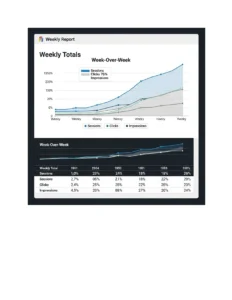
You have two simple options here:
Option 1: Use Looker Studio to Build a Report and Schedule Email
- Connect Looker Studio to your GA4 and GSC data sources.
- Build a dashboard showing weekly metrics with week-over-week comparisons.
- Add tables for top pages and queries.
- Schedule the report to be emailed as a PDF every week automatically.
This method is visually rich, requires minimal maintenance, and the email comes from Google’s service (not your Gmail). It’s perfect if you want a nicely formatted, high-level report without extra effort.
Option 2: Send Email Directly from Google Sheets Using Add-ons
- Use the Schedule & Send Email add-on to send your Google Sheet or specific tabs as an email attachment on a set weekly schedule.
- You can customize the email subject and body, including dynamic values from the sheet.
- The email will come from your Gmail account.
This option gives you more control over the email content and sender but requires initial setup.
Bonus Tips to Boost Your Workflow With Automate Seo
- Use Google Calendar reminders for monthly topic planning and weekly content review to stay consistent.
- Keep your Google Sheet for SEO data simple but informative — over time, it becomes a powerful historical record to spot long-term trends.
- Make use of WordPress’ built-in post scheduling — no need to log in every week to publish.
- Encourage your writer to always share Google Docs drafts and tag you for faster review.
- Use Google Docs’ commenting and suggestion mode to streamline editing without confusing revisions.
Why This Automate Seo Workflow Works
- It leverages free, reliable tools you probably already use or can easily adopt.
- It saves hours of repetitive work every month and week, freeing you to focus on strategy, analysis, and creative tasks.
- It ensures consistency and timeliness – blogs get published on schedule, reports land in your inbox every Monday morning without fail.
- It helps you spot SEO performance wins and problems fast, thanks to automated week-over-week comparison and alerts on declining pages or keywords.
Final Thoughts On Automate Seo
Automating your SEO and blog workflow might sound technical at first, but with simple tools like Google Sheets, Docs, Looker Studio, and WordPress integrations, you can set it up in a day or two and never look back.
The key is to start small, begin with monthly blog topic tracking and Google Docs collaboration, then add WordPress draft publishing, and finally automate your weekly reporting.
Once running, this workflow saves you valuable time and gives you clarity on what content truly drives results.

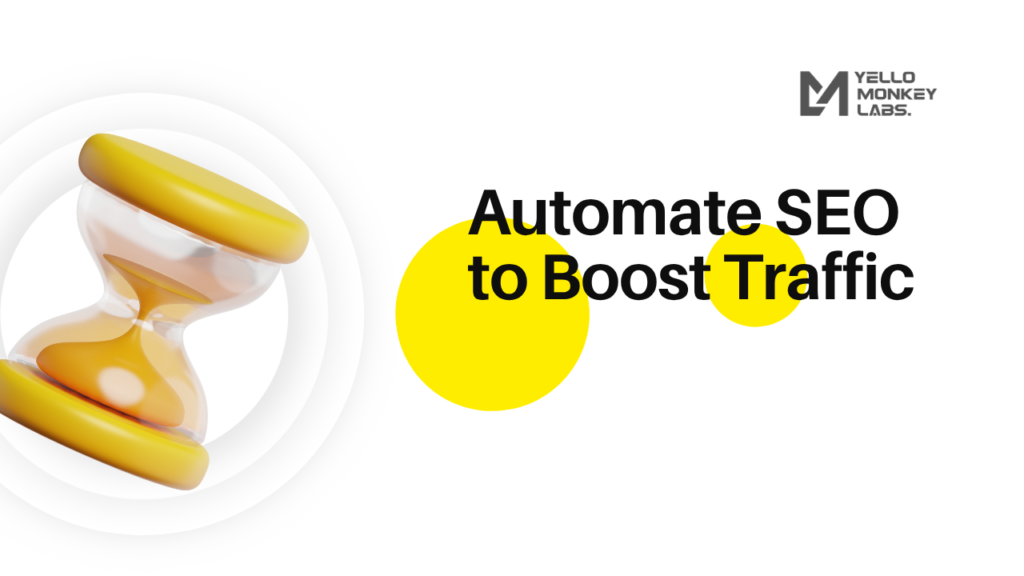
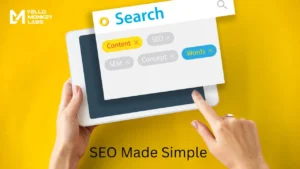


Pingback: how to buy androxal buy in the uk
Pingback: cheapest buy enclomiphene cheap uk
Pingback: ordering rifaximin usa drugstore
Pingback: Online overnight shipping xifaxan
Pingback: cheapest buy staxyn price usa
Pingback: discount avodart no prescription
Pingback: online order dutasteride generic effectiveness
Pingback: online pharmacy without a prescription flexeril cyclobenzaprine
Pingback: buy gabapentin canada fast shipping
Pingback: kamagra toronto v kanadě
Pingback: kamagra uk où acheter onlune
Pingback: generic fildena canadian co no prescription
Pingback: how to buy itraconazole australia cheap